Discover the best customer self-service examples in 2025. Learn how small businesses can build fast, simple, and human support.

Learn what Telegram Topics are and how to create, add, and manage topics in Telegram groups for better chat organization.

Telegram Topics are a feature that helps organize conversations in group chats by splitting them into focused threads. Instead of having one endless stream of messages, group admins can create separate topics for specific subjects.
This makes it easier for members to follow discussions they care about without getting overwhelmed. In this article, we’ll explain what Telegram Topics are, why they’re useful, and how to create topics in Telegram groups step by step.
Telegram Topics allow large group chats to function like forums with multiple threads inside one group. Each topic is essentially a sub-chat dedicated to a particular subject.
For example, a tech community might have topics for Announcements, Q&A, and Off-Topic Chat all within the same Telegram group.
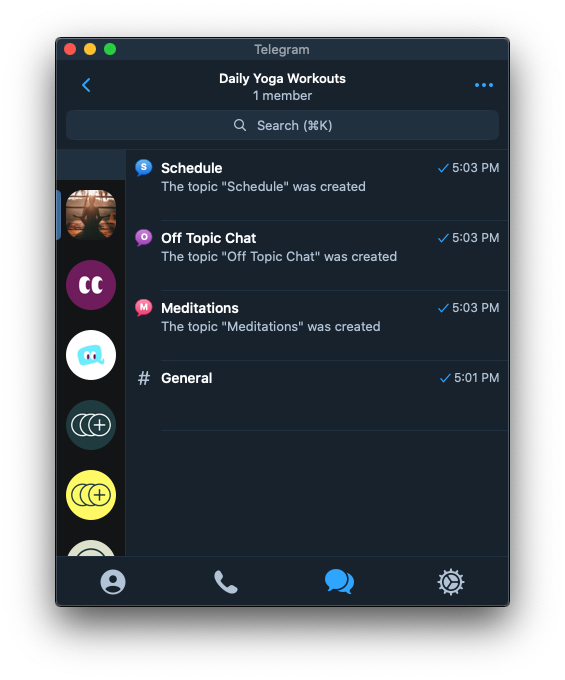
Each topic has its own message history, media, and notification settings. Members can freely switch between topics or even view all messages at once, depending on their preference.
Originally, Topics were introduced for large groups (Telegram initially required a group to have hundreds of members). However, Telegram group topics are now available in groups of any size. This means even a small community can take advantage of organized threads.
Note that only group owners (and admins with the right permissions) can enable the Topics feature and manage topics in a group. Regular members cannot create new topics unless allowed by the admins.
Enabling topics in your Telegram group is straightforward. Below are the steps for how to add topics in a Telegram group, which includes turning on the feature and creating your first topic.

Enabling the Topics feature in a Telegram group is done via the group settings menu. In the group’s “Edit” screen, you can toggle on the Topics option.
After enabling Topics, your group chat interface will show a list panel for topics. Initially, all existing messages move into a default “General” topic, and you can tap “Create New Topic” to start a new discussion thread.
For group members, using topics is intuitive. In a group that has topics enabled, you can choose how to view and participate in the conversations:
Telegram’s interface also highlights unread activity per topic. For instance, the topic list will show badge counters for new messages.
Topics you haven’t opened yet might have a lighter-colored badge, while ones you’ve visited show a bolder badge for new messages. This visual cue helps you identify where there are new conversations since your last visit.
Telegram Topics are a powerful tool for organizing group chats and improving communication in your community.
By breaking a group into topic-based threads, you reduce clutter and make it easy for members to engage with content that matters to them
Setting up topics is simple: with just a few taps, you can enable the feature and start creating focused discussion channels within your group.
Discover the best customer self-service examples in 2025. Learn how small businesses can build fast, simple, and human support.

Learn how Telegram Boosts work, how to boost your channel or group, and what each boost level unlocks!
