Learn the best Telegram monetization methods in 2025: ads, affiliates, and InviteMember for subscription-based channels & groups.

Learn how to use the Telegram QR code scanner, log in with QR, and create one with a Telegram QR code generator, easy!

Telegram QR codes are a handy way to connect on the Telegram messaging app without typing long links or phone numbers. In this tutorial, we’ll explain what Telegram QR codes are, how to scan Telegram QR codes, and how to use them for quick login.
We’ll also show you how to generate your own QR codes (using a Telegram QR code generator) and explore practical use cases – from sharing profile links and joining groups to event check-ins and business cards.
A Telegram QR code is a special two-dimensional barcode that links directly to something on Telegram – such as a user’s profile, a group, a channel, or a bot.

In other words, instead of manually searching for a username or group, you can just scan the QR code with your phone and instantly open the corresponding Telegram chat or page.
Key benefits of Telegram QR codes include:
Telegram QR codes essentially streamline the way people connect on the app. There are even QR codes for logging into Telegram on the web or desktop, which makes accessing your account very fast and secure (no need to wait for SMS codes).
Next, we’ll cover how to scan these codes using Telegram’s built-in QR code scanner and how the Telegram QR code login works.
Scanning a Telegram QR code is simple. Telegram has a built-in QR code scanner in its mobile app, so you don’t need any special software.
Follow these steps to scan a Telegram QR code using your smartphone:
Tip: If the QR code is not on a screen but saved as an image (for example, someone sent you a screenshot of a Telegram QR code), you can still scan it.
One of the coolest features is the Telegram QR code login, which lets you log in to Telegram on your computer by scanning a code with your phone. This is very handy for using Telegram Web or Telegram Desktop without having to enter your number or an SMS code each time.
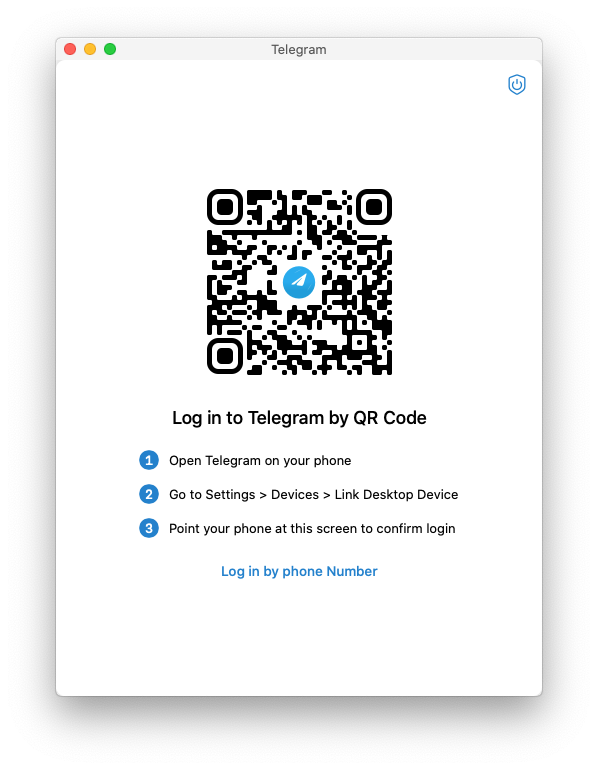
It’s fast and secure – the QR login uses your phone’s existing Telegram login to authenticate, so no password is exposed, and it eliminates the need for SMS verification entirely.
Here’s how to use Telegram QR code login:
That’s it – you’re logged in! You didn’t have to enter a code or password on the computer. Telegram QR code login is fast and secure, because only someone with your logged-in phone can authorize a new session.
It’s very convenient if you use Telegram on multiple devices or prefer typing with a full keyboard.
Safety tip: Only scan login QR codes that are on trusted devices (your own computer or a secure work PC). If a stranger or a suspicious website shows you a Telegram QR code and asks you to scan it, do not scan it – a scammer could be trying to access your account.
You can create Telegram QR codes in two easy ways:
Note: The in‑app generator is mainly for your profile. For groups/channels/bots, convert the t.me link to a QR code with a code generator.
Telegram QR codes are a fast, user-friendly way to connect, log in, and share Telegram links. By understanding how to scan codes and create your own, you can simplify many tasks – from logging into Telegram on a new device to instantly sharing your group with a large audience.
Feel free to try generating a Telegram QR code for yourself or your community and test it out. It’s a small step that can make your Telegram experience more convenient and fun.
Learn the best Telegram monetization methods in 2025: ads, affiliates, and InviteMember for subscription-based channels & groups.

Learn how Telegram pays channel owners in 2025 through ads, Stars, and memberships—and how to monetize your audience effectively.
