Discover the key differences between Telegram groups and channels to choose the right tool for community, support, or broadcast.

Learn how to schedule messages on Telegram—step-by-step guide for mobile, desktop, daily posts, and automation tips.

Scheduling messages on Telegram is a powerful feature that can boost your efficiency and engagement. This guide will walk you through how to schedule a message on Telegram and clarify what the Telegram schedule message feature can and cannot do.
By the end, you’ll know exactly how to plan posts in advance – even if you’re offline when they go out – and how to handle limitations like the lack of recurring schedules.
Timing can make or break engagement. If you run a Telegram channel or group for your business, community, or personal brand, scheduling helps you reach your audience at the perfect moment.
Key benefits include:
In short, scheduling is a smart workflow, not a luxury. It lets you work ahead and stay in control of your messaging strategy.
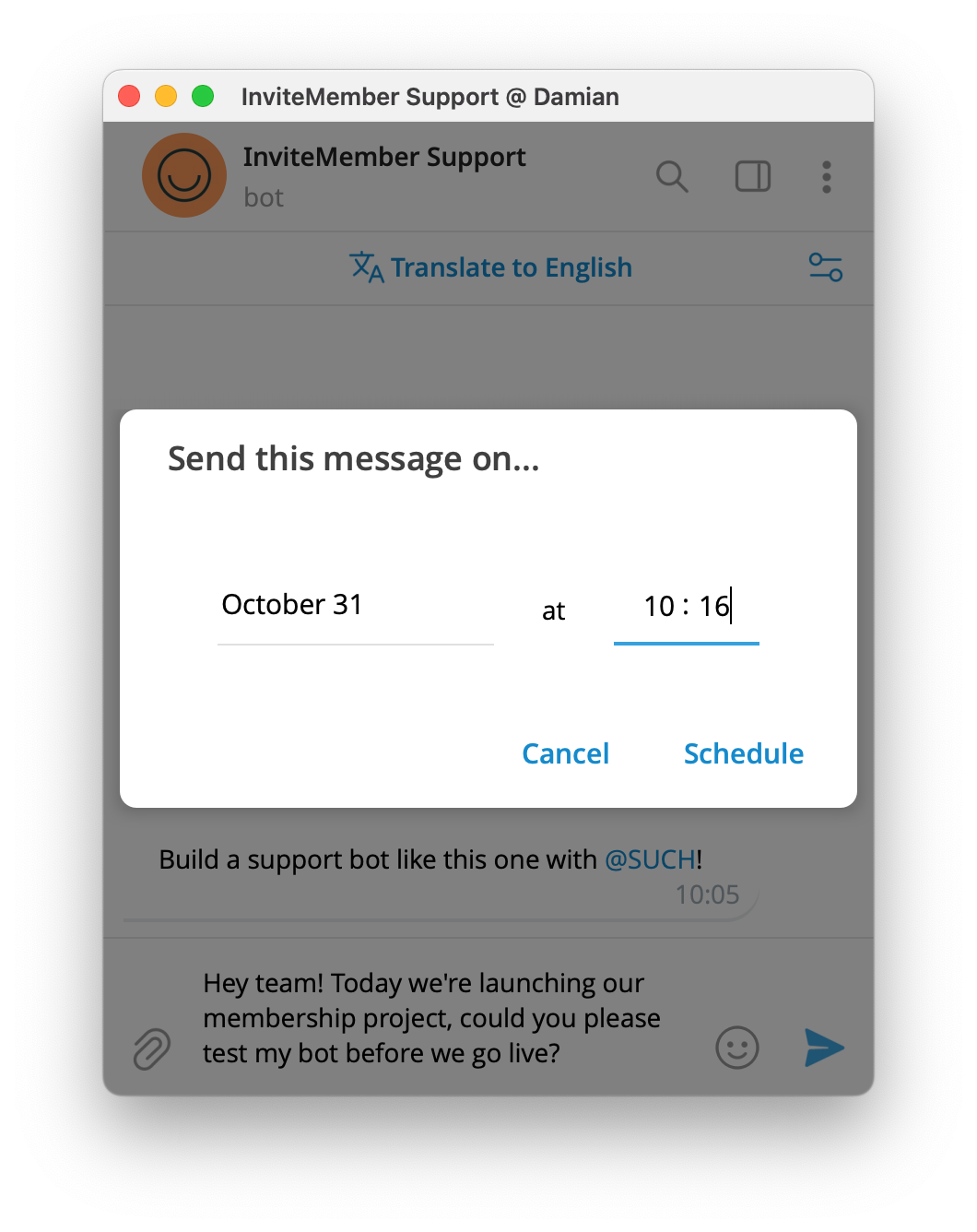
Note: In private chats, you’ll also see “Send When Online” — this delivers the message as soon as the recipient comes online, instead of at a specific time.
Compose your message, then long-press (mobile) or right-click (desktop) the Send button → choose “Schedule Message” → pick a date and time → confirm. A clock icon means it’s queued. (In private chats, you can also choose “Send When Online.”)
Tap the clock icon in that chat to see all pending messages. You can edit, reschedule, send now, or delete any of them.
Up to 100 per chat, each up to 1 year in advance.
No. Telegram only supports one-time scheduling. For recurring or daily posts, use a bot or automation tool like Zapier.
Not directly. The web version can show and manage existing scheduled messages, but you must first create them in the mobile or desktop app.
No. Telegram’s servers send scheduled messages automatically, even if your device is offline.
Anyone can schedule messages they send in chats or groups. In channels, only admins can schedule posts.
Yes — create your poll, then choose “Schedule Message.” Most Telegram apps now support this.
Discover the key differences between Telegram groups and channels to choose the right tool for community, support, or broadcast.

All-in-one customer service software for any business. SUCH offers AI bots, chat management, knowledge base & more on Telegram. Free to start!
