Your Telegram got hacked? Learn what to do if your Telegram account is hacked with this simple, step-by-step recovery and security guide.

Learn how to backup Telegram chats, media, and channels safely using Telegram Desktop, mobile tips, and secure storage methods.

Losing your chat history or media in Telegram can be disastrous – especially for admins of channels, groups, or business communities. While Telegram syncs messages across devices via the cloud, this is not the same as having a backup that you control.
If Telegram restricts your account or you accidentally delete chats, you could permanently lose access to important conversations and files. In this guide, we’ll explain how to backup Telegram chats properly, secure your data, and prevent accidents.
Telegram’s cloud stores your regular (non-secret) chats, but this is not a true backup you can download or restore on your own. If a conversation is deleted or your account is blocked, you may lose access to the chat history.
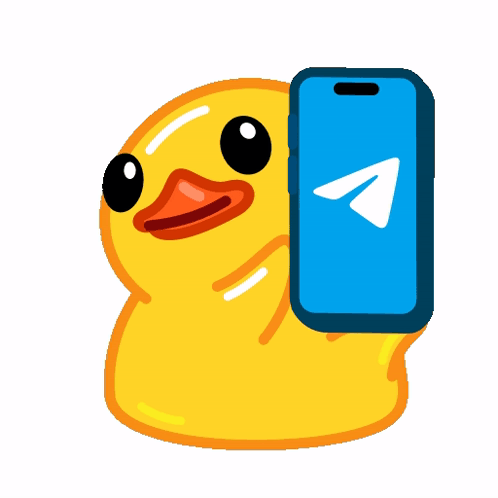
Relying solely on Telegram’s servers means you’re trusting that your account remains safe. For example, if your account gets suspended or deleted by Telegram, all your cloud chats could become inaccessible (there’s no customer support to recover them).
In contrast, maintaining an independent backup ensures you have full control over your community records and personal data. A solid backup should:
In short: Setting up a regular backup procedure now will preserve the history of your community or chats for the future. You’ll thank yourself later for having a safe copy of your data in case of any unexpected issues.
Telegram doesn’t have a one-tap “Backup” button like some messaging apps, but there are several ways to save your chats and media. Here are the main options:
By default, Telegram stores all Cloud Chats on its servers so you can access the same messages from any device when you log in. This cloud synchronization is convenient – your chats, groups, and channels appear on all devices automatically without manual backups.
Limitations:
The Telegram Desktop application (for PC, Mac, Linux) includes an official Export Chat Data feature. This tool lets you save an offline copy of your messages, media, and other data.
You can choose to export all chats or only specific chats:
If you don’t have immediate access to a computer, you can at least back up your media files from the Telegram app:
Note: Starting from Android 11, apps have more restrictions on file storage. If you don’t see a Telegram folder in your main storage, look under Android/Data/org.telegram.messenger/cache or use the in-app “Save to Downloads” option for individual files. Always double-check that your media files are successfully copied and accessible in the backup location.
For more tech-savvy users, Telegram provides an API that developers can use to script data exports.
For example, using Telegram’s Bot API or user API via libraries (like Telethon for Python), one could write a script to periodically fetch messages and save them. This approach can automate backups on a schedule (say, daily or weekly), potentially even uploading the archive to cloud storage.
Important! If you use bots or third-party scripts to back up chats, proceed with caution.
Be aware that third-party tools may expose your data, so always prioritize security and privacy.
Tip: Telegram’s own export tool is the safest method. Use automation only if you are comfortable with programming and understanding the risks.
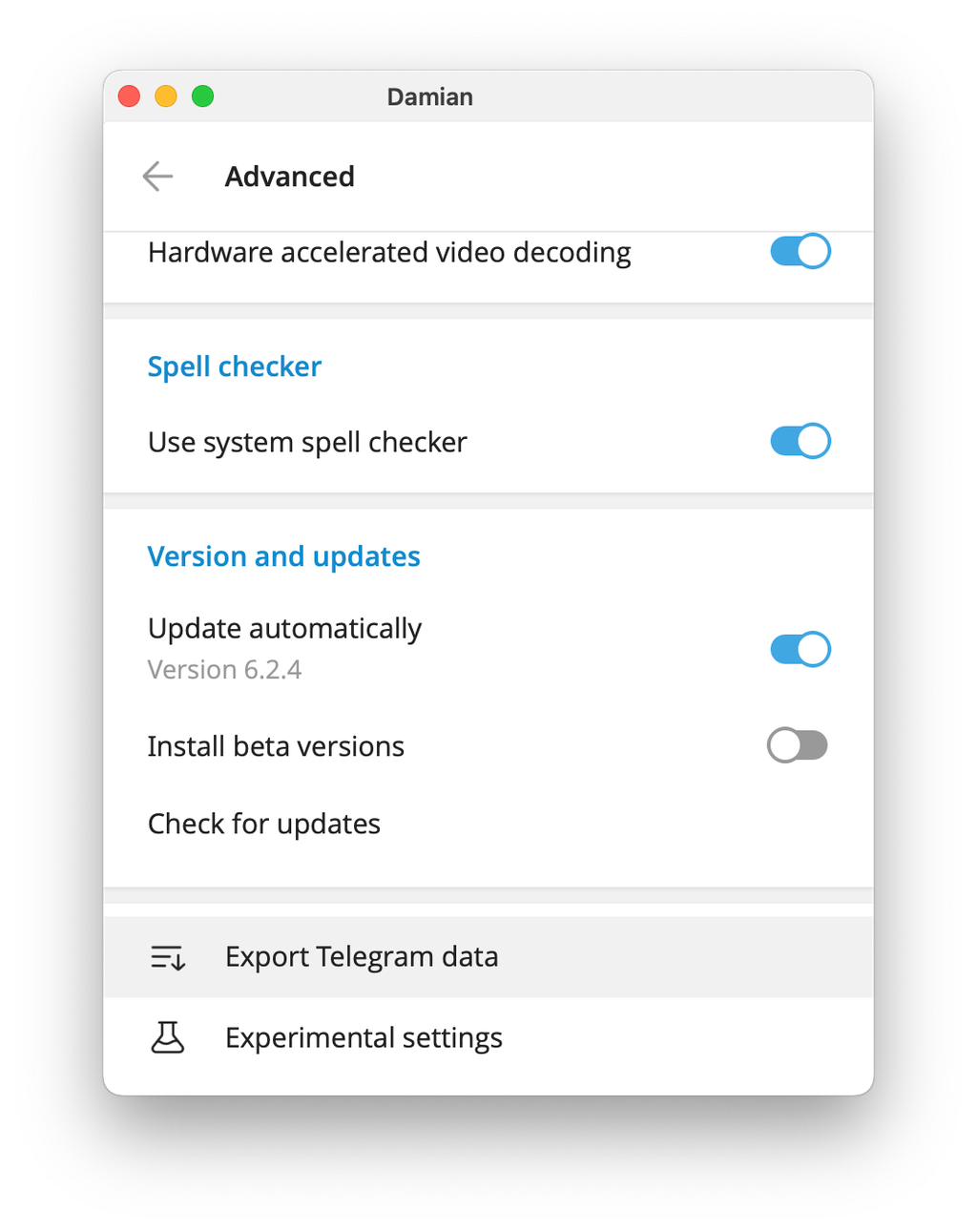
The most reliable way to backup Telegram chats (including messages and media) is by using Telegram Desktop’s export feature. Below is a step-by-step guide:
💡 Tip: If you used HTML format, navigating your chats is easy – open the messages.html file inside the export folder for a given chat to view the conversation in a browser, complete with media thumbnails. Be aware that each chat is in a separate folder/file. If you used JSON format, you can use scripts or a JSON viewer to interpret the data.
Before you rely on Telegram’s export or other backup methods, keep in mind these limitations and warnings:
Account bans or deletion: As noted, if Telegram bans your account or you delete it, you will lose access to all cloud chats permanently. It’s crucial to have backups beforehand. Once an account is gone, you cannot log in to export anything. (If you suspect your account might be at risk, do an export as soon as possible.)
A: You can’t fully back up chats on the mobile app. Telegram’s export feature is only available on Telegram Desktop. On your phone, you can only manually save media or forward messages to “Saved Messages.” For a complete backup, use a computer (PC or Mac).
A: No. Telegram doesn’t allow re-importing exported chats. The export is for viewing only — like an archive or snapshot, not a restorable backup. You can open the HTML files to read messages, but they can’t be merged back into the app.
A: No. Secret Chats are end-to-end encrypted and stored only on your devices, not on Telegram’s servers. The export tool can’t access them. If needed, you can manually save content (e.g., screenshots or copied text), but once you log out or uninstall the app, Secret Chat history is permanently lost.
A: Treat your Telegram backup files as you would any sensitive valuable data. Ideally, store them in at least two places.
A: Telegram stores your regular chats in the cloud indefinitely. There is no automatic deletion after a time limit. However, this is not a substitute for your own backup – if you or someone with access deletes a chat, or if your account is lost, that history could disappear.
Your Telegram got hacked? Learn what to do if your Telegram account is hacked with this simple, step-by-step recovery and security guide.

Learn the best Telegram monetization methods in 2025: ads, affiliates, and InviteMember for subscription-based channels & groups.
